A quick customization tips for blogger users comes again. It is a simple trick but I think it should be applied for a new twist. You might see every blogger blog has three links for navigate blog posts at the bottom of each posts and these are Newer, Older and Home Link.
Humm! Today we are going to learn how to change those links with image button. So that you can add eye catching button as you like. You can change them easily anytime just by replacing image button links.
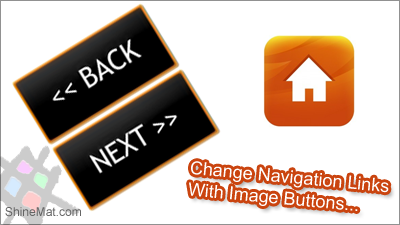
Replace Newer, Older and Home Button In Blogger Blog?
and replace this code with...
Agian, Search for,
and replace this with following code...
Then Search for this one,
Now, replace this code with...
Now, simply paste the image URL to selected color.
I have given some shiny button for applying. To get uploaded image link, click right mouse button on image and select "Copy Image Location"
If you don't like them, I will suggest you to make a search on Google.
That's all. Isn't it so easy? Feel free to ask me whenever you get any problem. Good luck pals.
Humm! Today we are going to learn how to change those links with image button. So that you can add eye catching button as you like. You can change them easily anytime just by replacing image button links.
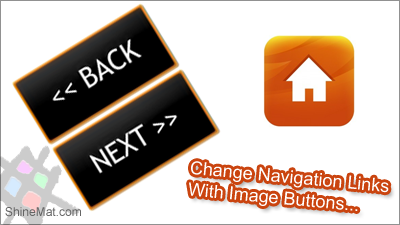
Replace Newer, Older and Home Button In Blogger Blog?
- Sign in to Blogger blog
- Click on your blog title
- Click Template from left side menu
- Backup full template before any changing
- Click Edit HTML
- Click on code box and press Ctrl+F
- Now search for the following code
<data:newerPageTitle/>
and replace this code with...
<img src="PREVIOUS-BUTTON-IMAGE-URL-GOES-HERE"/>
Agian, Search for,
<data:homeMsg/>
and replace this with following code...
<img src="HOME-BUTTON-IMAGE-URL-GOES-HERE"/>
Then Search for this one,
<data:olderPageTitle/>
Now, replace this code with...
<img src="NEXT-BUTTON-IMAGE-URL-GOES-HERE"/>
Now, simply paste the image URL to selected color.
I have given some shiny button for applying. To get uploaded image link, click right mouse button on image and select "Copy Image Location"
If you don't like them, I will suggest you to make a search on Google.
That's all. Isn't it so easy? Feel free to ask me whenever you get any problem. Good luck pals.













Post a Comment
Please DON'T spam here. Spam comments will be deleted just after our review.