Like all web browser Mozilla Firefox stores web cookies every website you visit. Generally cookies use website administrator to track visits, time-span, user activities and overall preferences of a visitor on a website. It can also send some user data and information to website authority to provide information or suggestion as your interest. If you wish to remove cookies from your Mozilla Firefox browser then there is an easy way.
People are also reading:

Let’s see the instructions how to delete cookies from Mozilla Firefox.
1. Open your Mozilla Firefox browser.
2. Click menu button from upper right corner from your browser.
3. Click Options button.
Or go to Tools → Options form your menu bar.
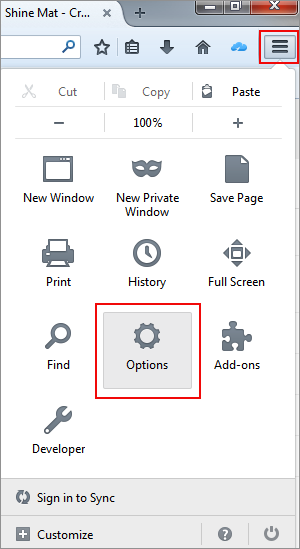
4. Click Privacy tab.
5. Click "Clear your recent history" link.
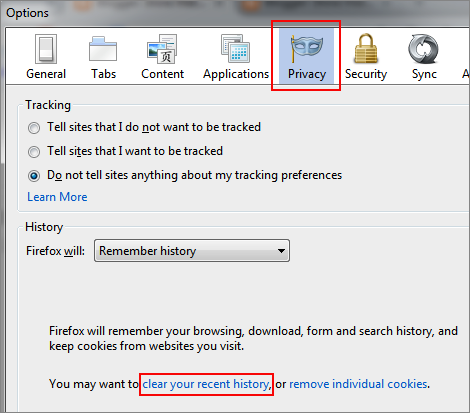
6. Now select your time range and only tick Cookies.
Cookies.
7. Click Clear now button to remove browser cookies.
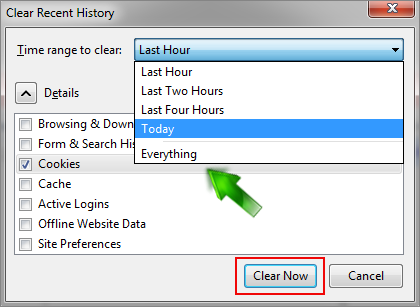
SEE ALSO: Top 15 Gmail Keyboard Shortcuts For Faster Users
Extra Options:
If you wish to remove only specific cookies except all cookies then select “remove individual cookies” instead of “clear your recent history” link.
Now search for your desire cookies and click Remove cookie button.
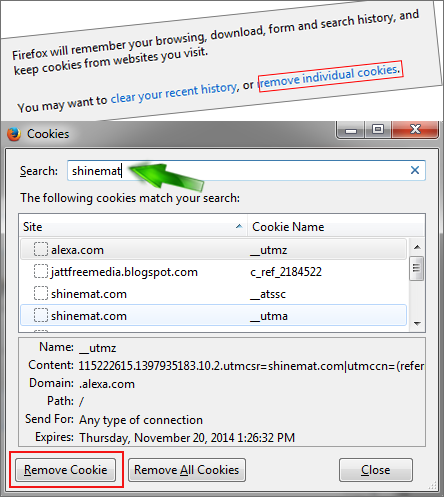
That’s all friends. Tell us; is it helpful or not? Stay well and Allah Hafez.
People are also reading:
- How To Delete Web History Data In Mozilla Firefox?
- How To Get Back Recent Closed Tabs In Mozilla Firefox?

Let’s see the instructions how to delete cookies from Mozilla Firefox.
1. Open your Mozilla Firefox browser.
2. Click menu button from upper right corner from your browser.
3. Click Options button.
Or go to Tools → Options form your menu bar.
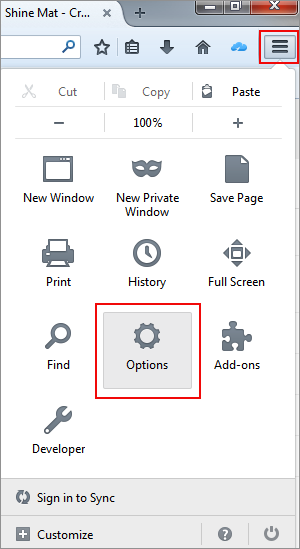
4. Click Privacy tab.
5. Click "Clear your recent history" link.
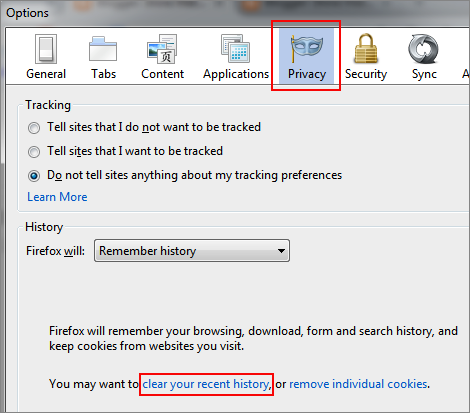
6. Now select your time range and only tick
7. Click Clear now button to remove browser cookies.
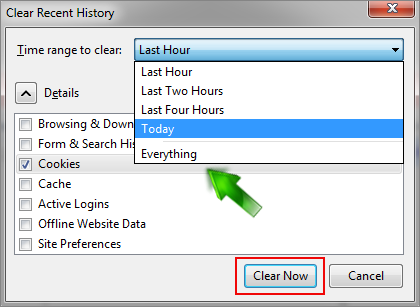
SEE ALSO: Top 15 Gmail Keyboard Shortcuts For Faster Users
Extra Options:
If you wish to remove only specific cookies except all cookies then select “remove individual cookies” instead of “clear your recent history” link.
Now search for your desire cookies and click Remove cookie button.
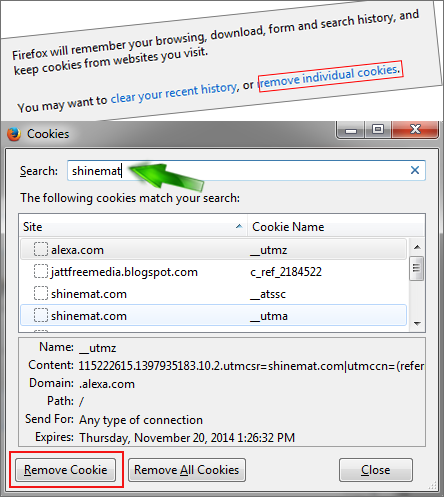
That’s all friends. Tell us; is it helpful or not? Stay well and Allah Hafez.

Post a Comment
Please DON'T spam here. Spam comments will be deleted just after our review.