Yesterday we have published a post about deleting web browsing history from internet explorer. Today we will see how you can delete browsing history from Mozilla Firefox browser. As you know Mozilla Firefox is very popular web surfing software. So if you wish to remove your browsing history to avoid accessing the websites that you have visited then make sure you remove your web browsing data after your browsing.
READ ALSO: How To Clear Cookies in Mozilla Firefox?

Lets see how to delete web history from Mozilla Firefox.
Instructions you should follow…
1. Open your Mozilla Firefox browser.
2. Press Crtl+Shift+Delete key from your keyboard.
Or go to Tools → Options → Privacy tab and click Clear your recent history link.
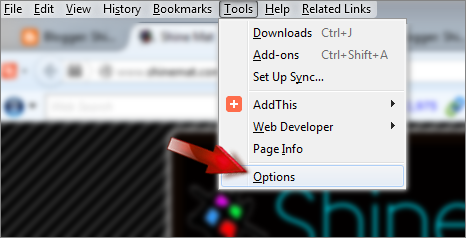
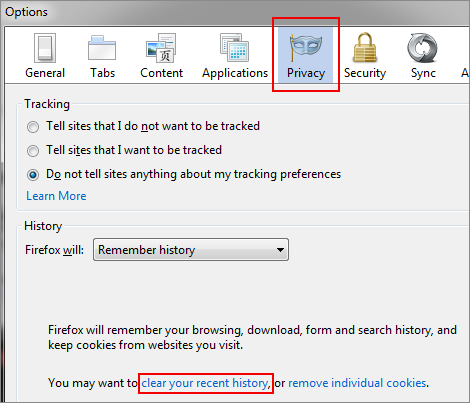
3. Now select your time range and tick the web data elements that you want to clear.
tick the web data elements that you want to clear.
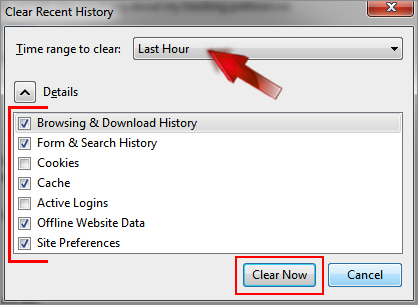
4. Click Clear Now button.
That’s all. Now you have successfully removed your web browsing history from your selected time range.
SEE ALSO: Top Seven Free And Best Antivirus Software
Optional Options:
You can select some custom options from History section. Just select Use custom settings for history and select settings as you want. If you wish to clear web history on every time you closes your Firefox, just tick "Clear history when firefox closes".
"Clear history when firefox closes".
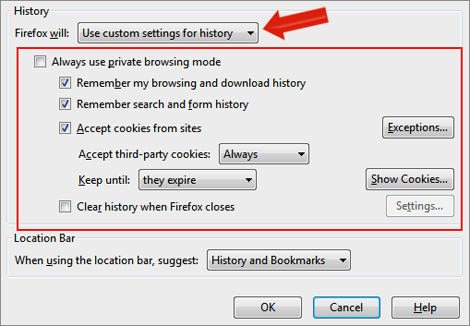
Leave your comments about this at below. We love your lovely comments. Allah Hafez friends.
READ ALSO: How To Clear Cookies in Mozilla Firefox?

Lets see how to delete web history from Mozilla Firefox.
- SEE THIS TOO: Top 12 Mozilla Firefox Add-Ons For Web Developers
Instructions you should follow…
1. Open your Mozilla Firefox browser.
2. Press Crtl+Shift+Delete key from your keyboard.
Or go to Tools → Options → Privacy tab and click Clear your recent history link.
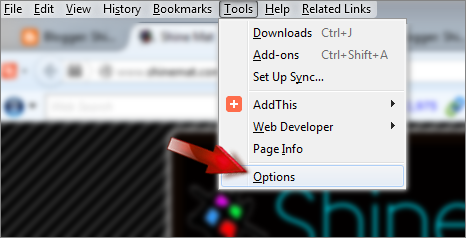
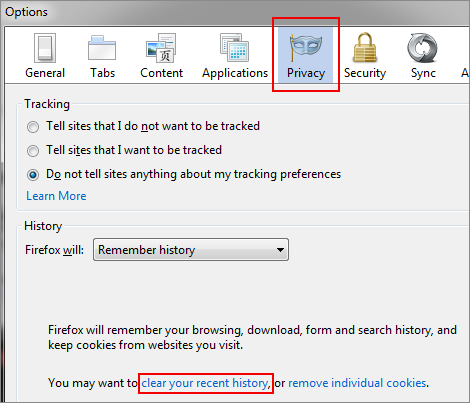
3. Now select your time range and
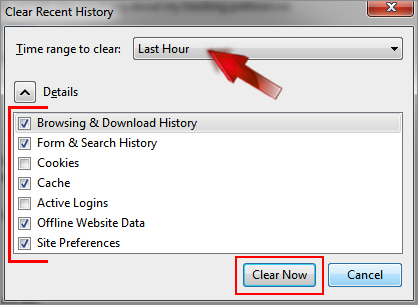
4. Click Clear Now button.
That’s all. Now you have successfully removed your web browsing history from your selected time range.
SEE ALSO: Top Seven Free And Best Antivirus Software
Optional Options:
You can select some custom options from History section. Just select Use custom settings for history and select settings as you want. If you wish to clear web history on every time you closes your Firefox, just tick
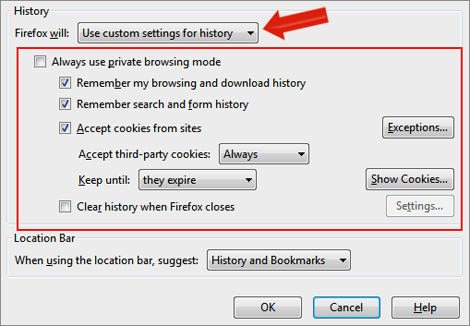
Leave your comments about this at below. We love your lovely comments. Allah Hafez friends.

Post a Comment
Please DON'T spam here. Spam comments will be deleted just after our review.