Dropbox allows users to securely store and share files across many devices, independent of location, allowing them to access essential data while on the go.
If you’re looking to free up some space on your Mac or you’re no longer using Dropbox, you may want to uninstall it.
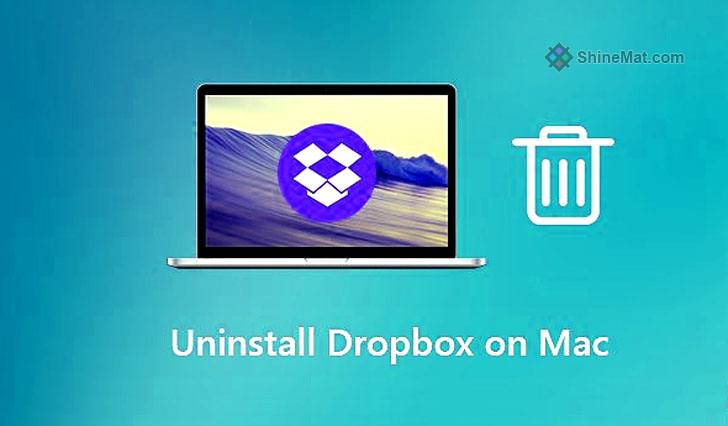
First Quit Dropbox Before you start uninstalling Dropbox, make sure it’s not running on your Mac. To do this, click on the Dropbox icon in the menu bar and select “Quit Dropbox.”
Once you’ve quit Dropbox, you can uninstall it from your Mac. There are several approaches to do this:
You can remove Dropbox with CleanMyMac X if you have it installed on your Mac computer. Open CleanMyMac X and go to the Uninstaller menu. Find Dropbox in All Applications and select it.
Finally, Remove Dropbox settings: After you’ve uninstalled Dropbox, you may want to remove its settings as well. To do this, open Finder and click on Go ➞ Go to Folder. Type “~/.dropbox” (without quotes) and press Enter. Select all the files and contents of the .dropbox folder and move them to the Trash or bin.
That’s all! You’ve successfully uninstalled Dropbox from your Mac.
I hope this helps! So friends, let me know if you have any questions about How to Uninstall Dropbox from a Mac or if there’s anything else so I can help you anytime. Stay well and Allah Hafez friends.
If you’re looking to free up some space on your Mac or you’re no longer using Dropbox, you may want to uninstall it.
Here’s How To Uninstall Dropbox From a Mac PC?
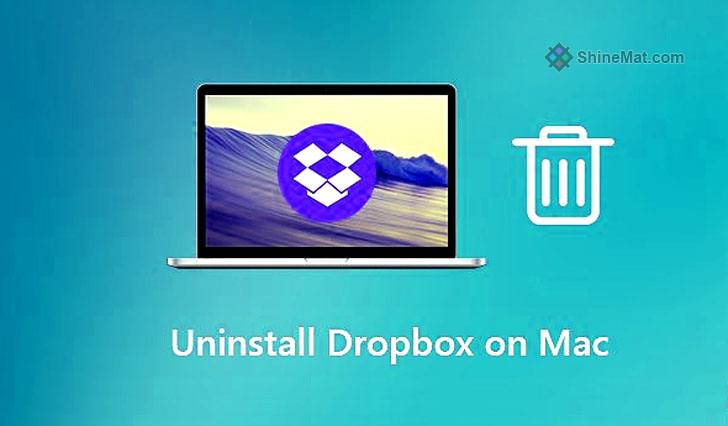
First Quit Dropbox Before you start uninstalling Dropbox, make sure it’s not running on your Mac. To do this, click on the Dropbox icon in the menu bar and select “Quit Dropbox.”
Once you’ve quit Dropbox, you can uninstall it from your Mac. There are several approaches to do this:
1. Using Drag and Drop
Navigate to the Applications folder in Finder. Find the Dropbox app and drag it to the Trash.2. CleanMyMac X
You can remove Dropbox with CleanMyMac X if you have it installed on your Mac computer. Open CleanMyMac X and go to the Uninstaller menu. Find Dropbox in All Applications and select it.
3. Using Terminal
If you’re comfortable using Terminal, you can use it to uninstall Dropbox. Open Terminal and type “sudo rm -rf /Applications/Dropbox.app” (without quotes) and press Enter.Finally, Remove Dropbox settings: After you’ve uninstalled Dropbox, you may want to remove its settings as well. To do this, open Finder and click on Go ➞ Go to Folder. Type “~/.dropbox” (without quotes) and press Enter. Select all the files and contents of the .dropbox folder and move them to the Trash or bin.
That’s all! You’ve successfully uninstalled Dropbox from your Mac.
I hope this helps! So friends, let me know if you have any questions about How to Uninstall Dropbox from a Mac or if there’s anything else so I can help you anytime. Stay well and Allah Hafez friends.

Post a Comment
Please DON'T spam here. Spam comments will be deleted just after our review.