Google Street View is an incredible tool that enables users to access street-level visuals and explore diverse locations worldwide. Introduced in 2007 as part of Google Maps, this feature encompasses millions of streets spanning numerous cities, towns, and countries.
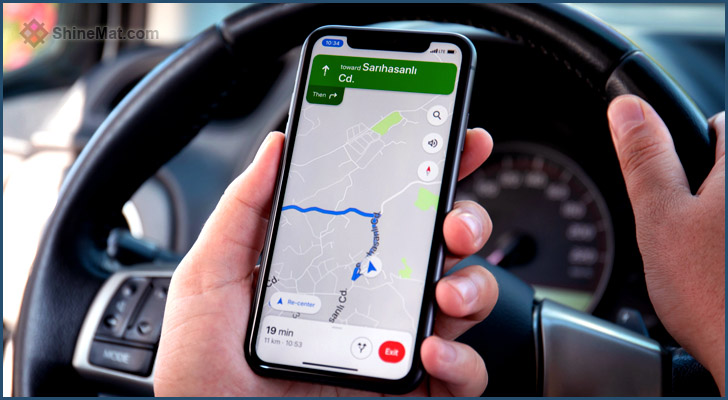
With Google Street View, users can embark on virtual journeys, discover new places, chart routes, and plan trips conveniently. Its applications extend beyond personal use and extend to the business realm. Real estate agents can utilize Street View to exhibit properties, while retailers can leverage it to promote their stores, attracting potential customers. Moreover, professionals and researchers find immense value in this service as it facilitates in-depth analysis and study of the environment.
By harnessing Google Street View, individuals gain unparalleled access to immersive street-level imagery, offering endless possibilities for exploration, navigation, and enhancing knowledge in various domains.
⦿ Here is a step-by-step tutorial for using Street View in Google Maps if you use iOS:
1. Click on Google Maps on your iPad or iPhone.
2. Either search for a specific place or drop a pin on the map by touching and holding a location.
3. At the bottom of the screen, tap the location's name or address.
4. Scroll through the options and choose the photo labeled as "Street View" or select the thumbnail featuring a Street View icon (a 360 image).
5. Once you've decided, press the Back button.
⦿ Alternatively, you can follow these steps after tapping on a place marker:
1. Open Google Maps on your iPhone or iPad.
2. Tap on a place marker.
2. At the bottom of the screen, tap the place name or address.
3. Scroll through the available options and select the photo labeled as "Street View" or the thumbnail with a Street View icon (360 photos).
4. Tap the Back button.
⦿ Here's what you have to do to make advantage of the Street View Layer feature:
1. Open Google Maps on your iPhone or iPad.
2. Tap the Layers button located at the top.
3. Select "Street View" from the options.
4. Blue lines visible on the map indicate areas with Street View coverage. Tap on any blue line to enter Street View and explore the location.
Hope you enjoyed to read. Stay well and Allah Hafez.
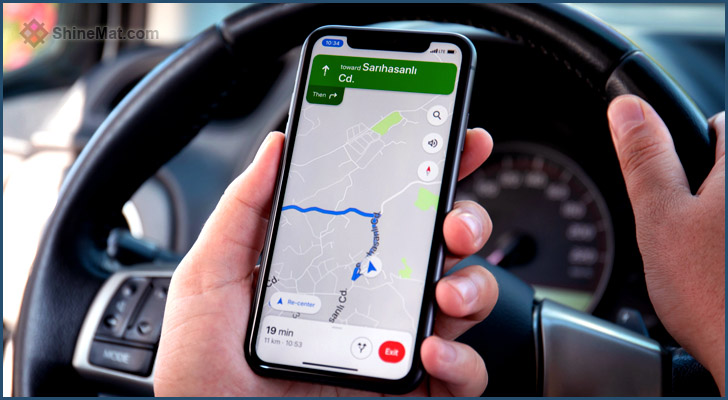
With Google Street View, users can embark on virtual journeys, discover new places, chart routes, and plan trips conveniently. Its applications extend beyond personal use and extend to the business realm. Real estate agents can utilize Street View to exhibit properties, while retailers can leverage it to promote their stores, attracting potential customers. Moreover, professionals and researchers find immense value in this service as it facilitates in-depth analysis and study of the environment.
By harnessing Google Street View, individuals gain unparalleled access to immersive street-level imagery, offering endless possibilities for exploration, navigation, and enhancing knowledge in various domains.
⦿ Here is a step-by-step tutorial for using Street View in Google Maps if you use iOS:
1. Click on Google Maps on your iPad or iPhone.
2. Either search for a specific place or drop a pin on the map by touching and holding a location.
3. At the bottom of the screen, tap the location's name or address.
4. Scroll through the options and choose the photo labeled as "Street View" or select the thumbnail featuring a Street View icon (a 360 image).
5. Once you've decided, press the Back button.
⦿ Alternatively, you can follow these steps after tapping on a place marker:
1. Open Google Maps on your iPhone or iPad.
2. Tap on a place marker.
2. At the bottom of the screen, tap the place name or address.
3. Scroll through the available options and select the photo labeled as "Street View" or the thumbnail with a Street View icon (360 photos).
4. Tap the Back button.
⦿ Here's what you have to do to make advantage of the Street View Layer feature:
1. Open Google Maps on your iPhone or iPad.
2. Tap the Layers button located at the top.
3. Select "Street View" from the options.
4. Blue lines visible on the map indicate areas with Street View coverage. Tap on any blue line to enter Street View and explore the location.
Hope you enjoyed to read. Stay well and Allah Hafez.

Post a Comment
Please DON'T spam here. Spam comments will be deleted just after our review.