Hey everyone, Today, let's delve into the process of transferring bookmarks from one computer to another computer without login, whether you're using Google Chrome or Mozilla Firefox.
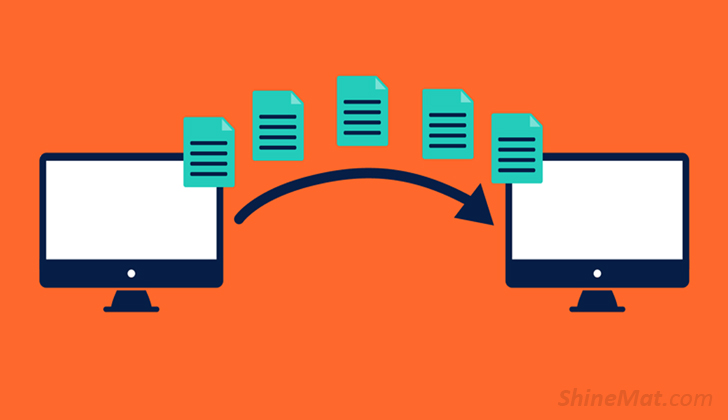
Key Points To Remember Before Transfering Bookmarks From One PC To Another PC:
• You can transfer bookmarks from both Chrome and Firefox.
• Export your bookmarks to HTML format and save them on a flash drive.
• Utilize the Bookmark Manager in Chrome or Firefox on the new computer to import the saved bookmarks.
1. Insert a flash drive into your computer.
2. Launch Chrome.
3. Click on the three dots at the top-right corner.
4. Navigate to Bookmarks > Bookmark manager.
5. Click on the three dots again.
6. Choose "Export Bookmarks" and save the file to your flash drive.
7. Plug the flash drive into the new computer.
8. Open Chrome on the new computer.
9. Access the Bookmark Manager.
10. Click on the three dots and select "Import Bookmarks."
11. Locate and select the bookmark file from your flash drive.
1. Insert a flash drive into your computer.
2. Open Firefox.
3. Press Ctrl+Shift+B to open the Bookmark Manager.
4. Click on "Import and Backup."
5. Choose "Export Bookmarks to HTML" and save the file to your flash drive.
6. Plug the flash drive into the new computer.
7. Open Firefox on the new computer.
8. Press Ctrl+Shift+B to open the Bookmark Manager.
9. Click on "Import and Backup."
10. Navigate to the bookmark file on your flash drive and select it.
Thats all. Feel free to drop a comment below to share your experience with transferring bookmarks! Thanks, and take care.
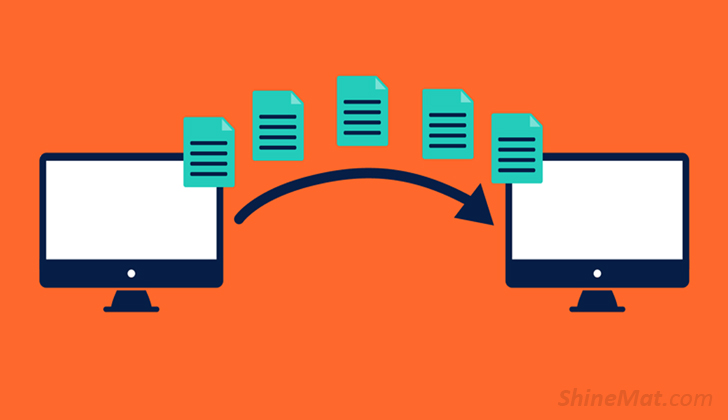
Key Points To Remember Before Transfering Bookmarks From One PC To Another PC:
• You can transfer bookmarks from both Chrome and Firefox.
• Export your bookmarks to HTML format and save them on a flash drive.
• Utilize the Bookmark Manager in Chrome or Firefox on the new computer to import the saved bookmarks.
Method For Google Chrome
1. Insert a flash drive into your computer.
2. Launch Chrome.
3. Click on the three dots at the top-right corner.
4. Navigate to Bookmarks > Bookmark manager.
5. Click on the three dots again.
6. Choose "Export Bookmarks" and save the file to your flash drive.
7. Plug the flash drive into the new computer.
8. Open Chrome on the new computer.
9. Access the Bookmark Manager.
10. Click on the three dots and select "Import Bookmarks."
11. Locate and select the bookmark file from your flash drive.
Method For Mozilla Firefox
1. Insert a flash drive into your computer.
2. Open Firefox.
3. Press Ctrl+Shift+B to open the Bookmark Manager.
4. Click on "Import and Backup."
5. Choose "Export Bookmarks to HTML" and save the file to your flash drive.
6. Plug the flash drive into the new computer.
7. Open Firefox on the new computer.
8. Press Ctrl+Shift+B to open the Bookmark Manager.
9. Click on "Import and Backup."
10. Navigate to the bookmark file on your flash drive and select it.
Thats all. Feel free to drop a comment below to share your experience with transferring bookmarks! Thanks, and take care.

Post a Comment
Please DON'T spam here. Spam comments will be deleted just after our review.