Have you ever faced “Windows was unable to complete the format” or "The disk is write protected" message while formatting your pen drive or memory card? If yes, then you are in right place to solve this minor problem.
Well, before we go to further details to solve this issue we want to let you know if your usb drive is write protected, you can’t write/ delete/ modify anything in the drive. The write protected feature ensure an extra layer of security. But sometimes it may cause for virus effect.
Let’s see how to disable write protected problem from pen drive or SD card to format using command prompt (CMD)
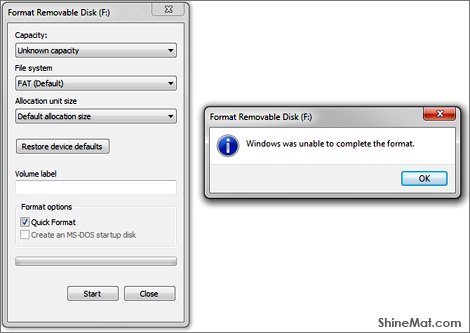
1. Insert write-protected usb drive in computer.
2. Press "Windows Key + R" to open Run option.
3. Type "cmd.exe" and hit Enter .
4. In command prompt write "diskpart" and press Enter.
5. Type "list disk" and press Enter.
Here you can see the list of your hard drive and usb drive in numeric order.
6. Type "select disk X" and hit Enter button.
Replace “X” with your usb drive number as listed in your command prompt.
7. Now type "attributes disk clear readonly" and press Enter.
8. Type "clean" and press Enter.
9. Type "create partition primary" and press Enter.
10. Type "format fs=fat32" then press Enter.
11. And finally, type "exit" and hit Enter to finish.
See and try to format your pendrive or memory card. Hope, it is not write protected anymore. Enjoy.
If you find this post helpful, please share with your friends. Stay well and good. Allah Hafez.
Well, before we go to further details to solve this issue we want to let you know if your usb drive is write protected, you can’t write/ delete/ modify anything in the drive. The write protected feature ensure an extra layer of security. But sometimes it may cause for virus effect.
Let’s see how to disable write protected problem from pen drive or SD card to format using command prompt (CMD)
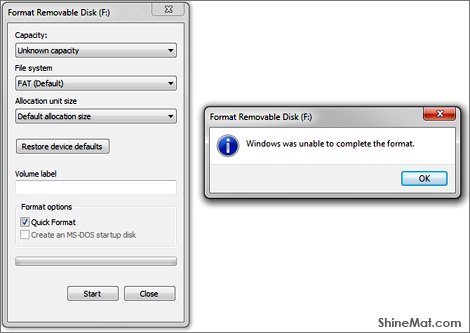
1. Insert write-protected usb drive in computer.
2. Press "Windows Key + R" to open Run option.
3. Type "cmd.exe" and hit Enter .
4. In command prompt write "diskpart" and press Enter.
5. Type "list disk" and press Enter.
Here you can see the list of your hard drive and usb drive in numeric order.
6. Type "select disk X" and hit Enter button.
Replace “X” with your usb drive number as listed in your command prompt.
7. Now type "attributes disk clear readonly" and press Enter.
8. Type "clean" and press Enter.
9. Type "create partition primary" and press Enter.
10. Type "format fs=fat32" then press Enter.
11. And finally, type "exit" and hit Enter to finish.
See and try to format your pendrive or memory card. Hope, it is not write protected anymore. Enjoy.
If you find this post helpful, please share with your friends. Stay well and good. Allah Hafez.

Post a Comment
Please DON'T spam here. Spam comments will be deleted just after our review.