Windows has a visual desktop shadow effect option that improves the visibility of desktop icons. But sometimes it makes difficult to read and very ugly to see and sometimes desktop wallpapers don’t work well with these icon shadows. This post is for who want to remove the shadow boxes from desktop icon labels. To disable this desktop icon shadow feature here are the steps for Windows XP and Windows 7 both.
ALSO READ: How to Setup Windows XP from Your Pendrive?

1. From desktop click your mouse right button on my computer icon and click Properties.
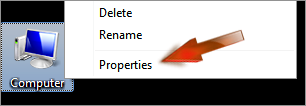
2. Select Advance from System Properties dialog box.

3. Select Settings from Performance section.
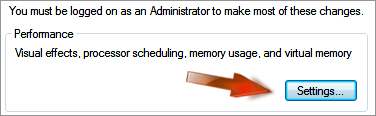
4. Now Uncheck “Use drop shadow for icon labels on the desktop” option.
Note: For Windows XP you need to reverse this action. I mean, Check this option if you found blue color shadow on desktop icons in XP like below: ↓
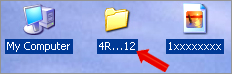
5. Click OK twice and you are done.
Another Way To Customize:
If this trick doesn’t work as well for you can try an alternative way through Registry editor.
1. Press Windows Key + R to open Run option.
2. Type Regedt32.exe and press Enter button.
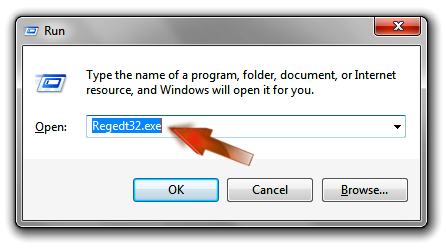
3. Go to the following locaton.
HKEY_CURRENT_USER\Software\Microsoft\Windows\CurrentVersion\Explorer\Advanced
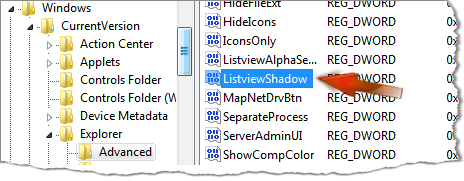
4. Find ListviewShadow and double click on it to modify.
5. You will see its Value data is 1. Replace this Value data to 0 and click OK.
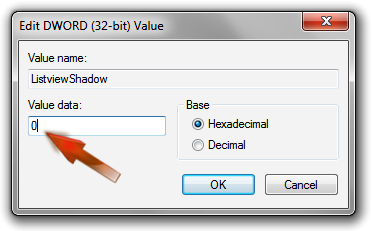
6. Close the Registry Editor and restart your computer. After restart you will see there are no drop shadows under the desktop icon texts.
Hope this works well as you expected. I have published this post for my friend “Atique” who have faced this problem on his laptop. After reading this simple trick he just said, Its so easy man.
Stay well my friends and remember me in your prayers. Have Fun!
ALSO READ: How to Setup Windows XP from Your Pendrive?
1. From desktop click your mouse right button on my computer icon and click Properties.
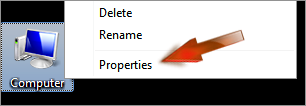
2. Select Advance from System Properties dialog box.

3. Select Settings from Performance section.
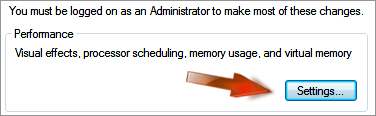
4. Now Uncheck “Use drop shadow for icon labels on the desktop” option.
Note: For Windows XP you need to reverse this action. I mean, Check this option if you found blue color shadow on desktop icons in XP like below: ↓
5. Click OK twice and you are done.
Another Way To Customize:
If this trick doesn’t work as well for you can try an alternative way through Registry editor.
1. Press Windows Key + R to open Run option.
2. Type Regedt32.exe and press Enter button.
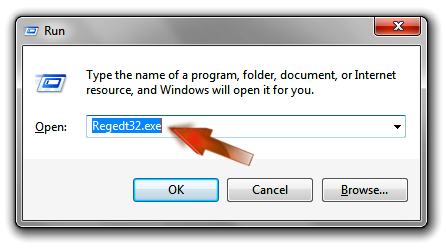
3. Go to the following locaton.
HKEY_CURRENT_USER\Software\Microsoft\Windows\CurrentVersion\Explorer\Advanced
4. Find ListviewShadow and double click on it to modify.
5. You will see its Value data is 1. Replace this Value data to 0 and click OK.
6. Close the Registry Editor and restart your computer. After restart you will see there are no drop shadows under the desktop icon texts.
Hope this works well as you expected. I have published this post for my friend “Atique” who have faced this problem on his laptop. After reading this simple trick he just said, Its so easy man.
Stay well my friends and remember me in your prayers. Have Fun!

Post a Comment
Please DON'T spam here. Spam comments will be deleted just after our review.