How we travel and learn about our surroundings has undergone a revolutionary change with the introduction of Google Maps.
It has become an indispensable tool for travelers, commuters, and even for everyday errands. However, what happens when you find yourself in a no-internet connection zone?
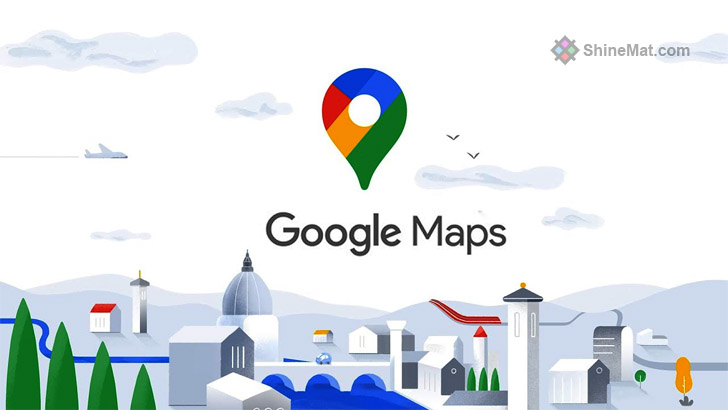
Don't worry! In today's ShineMat.com tutorial, we are going to show you how you can use Google Maps without any internet connection, ensuring you will never get lost even when offline in Google Maps.
⦿ First make sure you have installed the updated version of the Google Maps app.
⦿ Connect your device to an active internet connection.
⦿ Open the Google Maps app and search for the area you plan to navigate offline.
⦿ Once the area is displayed, type "OK maps" in the search bar and hit Enter. This will save the visible map area for offline use.
⦿ Tap the Maps icon to open Google Maps.
⦿ Tap on your Google profile picture or initials in the top right corner to access the Google Maps menu.
⦿ Select "Offline Maps" from the menu options.
⦿ A list of all the places you've already saved will be available. Tap on the desired map to open it.
⦿ Search For Specific Locations: You can search for addresses, landmarks, or points of interest within the saved map area. Google Maps will provide you with directions and information even offline.
⦿ Get Directions: Google Maps will produce turn-by-turn instructions for you to follow when you enter your location, exactly like it does online. You can switch between driving, walking, or public transportation modes.
⦿ Explore Nearby Places: Within the stored map region, Google Maps will still show nearby restaurants, coffee shops, petrol stations, and other areas of interest, making it simple to discover what you need.
⦿ Follow the steps mentioned in "Preparing for Offline Use" to save another map area.
⦿ You can save multiple areas as long as they fit within the storage capacity of your device.
The Conclusion Part
With Google Maps' offline feature, you can navigate and explore the world around you even when you don't have an internet connection. You may comfortably use Google Maps without worrying about getting lost or overlooking important information by following the instructions provided in this tutorial.
Whether you're traveling to remote areas or simply want to conserve data, offline maps are a valuable tool in your digital arsenal.
Hope from now you can stay connected all time to the world with Google Maps, even when you are out of the internet or in offline mode. Have fun pals. Allah Hafez.
It has become an indispensable tool for travelers, commuters, and even for everyday errands. However, what happens when you find yourself in a no-internet connection zone?
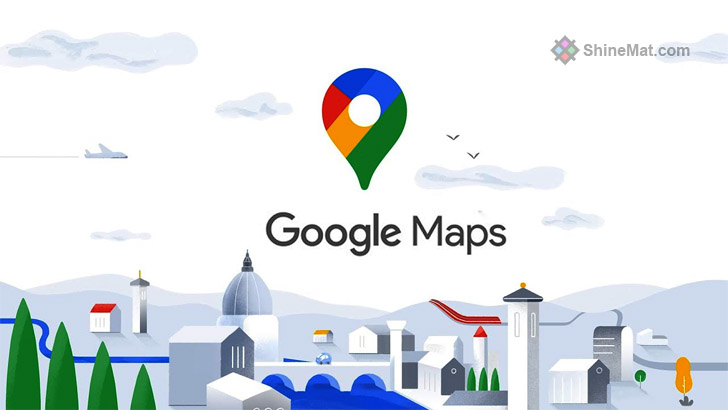
Don't worry! In today's ShineMat.com tutorial, we are going to show you how you can use Google Maps without any internet connection, ensuring you will never get lost even when offline in Google Maps.
1. Preparing Google Maps For Offline Use
Before heading out on your journey, you just need to prepare your mobile for Google Maps offline use. Just follow these simple steps shown below:⦿ First make sure you have installed the updated version of the Google Maps app.
⦿ Connect your device to an active internet connection.
⦿ Open the Google Maps app and search for the area you plan to navigate offline.
⦿ Once the area is displayed, type "OK maps" in the search bar and hit Enter. This will save the visible map area for offline use.
2. Accessing Saved Google Maps
Once you have saved your chosen map area for offline use, you can access it anytime, anywhere, even without any internet connection.⦿ Tap the Maps icon to open Google Maps.
⦿ Tap on your Google profile picture or initials in the top right corner to access the Google Maps menu.
⦿ Select "Offline Maps" from the menu options.
⦿ A list of all the places you've already saved will be available. Tap on the desired map to open it.
3. Navigating Google Maps In Offline Mode
With your saved map area open, you can navigate through it without an internet connection. Here are the key features available offline:⦿ Search For Specific Locations: You can search for addresses, landmarks, or points of interest within the saved map area. Google Maps will provide you with directions and information even offline.
⦿ Get Directions: Google Maps will produce turn-by-turn instructions for you to follow when you enter your location, exactly like it does online. You can switch between driving, walking, or public transportation modes.
⦿ Explore Nearby Places: Within the stored map region, Google Maps will still show nearby restaurants, coffee shops, petrol stations, and other areas of interest, making it simple to discover what you need.
4. Saving Additional Google Maps
If you're planning to explore new areas offline, you can save multiple map areas on your device. Here's how:⦿ Follow the steps mentioned in "Preparing for Offline Use" to save another map area.
⦿ You can save multiple areas as long as they fit within the storage capacity of your device.
5. Updating Saved Maps
It's important to note that saved maps have expiration dates and may need to be updated periodically. Google Maps will prompt you to update your saved maps when a newer version is available. Ensure you have an internet connection to update your saved maps before venturing out.The Conclusion Part
With Google Maps' offline feature, you can navigate and explore the world around you even when you don't have an internet connection. You may comfortably use Google Maps without worrying about getting lost or overlooking important information by following the instructions provided in this tutorial.
Whether you're traveling to remote areas or simply want to conserve data, offline maps are a valuable tool in your digital arsenal.
Hope from now you can stay connected all time to the world with Google Maps, even when you are out of the internet or in offline mode. Have fun pals. Allah Hafez.

Post a Comment
Please DON'T spam here. Spam comments will be deleted just after our review.