Want to keep your Google searches private? We’ve got you covered. Google knows a lot about you, but if you’d rather keep your search history to yourself, it’s easy to delete. Plus, you can even stop Google from tracking your searches altogether. Here’s how to do it on both your computer and mobile device.
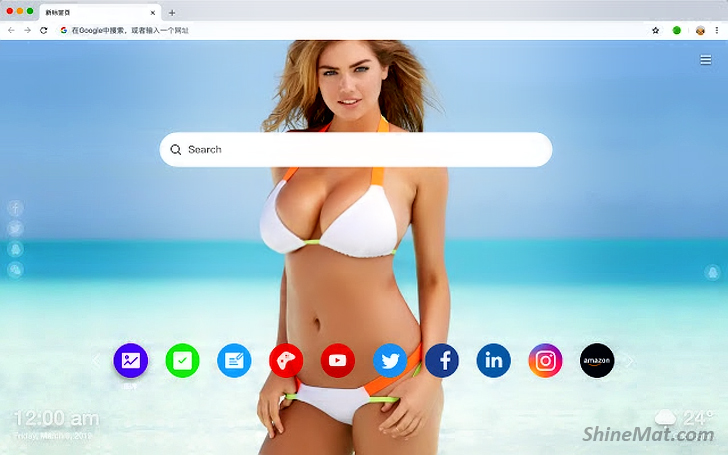
How To Delete Search History on Chrome?
1. Open Google Chrome and click on the three vertical dots in the top-right corner.
2. Go to History and History or press Ctrl + H (Windows) or Cmd + Y (Mac).
3. Click on Clear Browsing Data on the left side.
4. Check the box next to Browsing history and click Clear Data.
That’s it! Your Google search history on Chrome is gone. But remember, this only deletes it from the Chrome browser.
How To Delete Search History from your Google Account?
1. Open Google Chrome and search for Google's My Activity page.
2. Sign in and click on the Delete option below the search bar.
3. Choose the date range you want to delete or select All Time.
4. Confirm your choice by clicking Delete.
5. Now your entire Google search history is wiped clean across all your devices.
How To Delete your Google Search History on Android Mobile?
You can easily delete your search history on your Android phone through either the Google Search app or Google Chrome.
Via Google Search App:
1. Open the Google app and tap on your profile image.
2. Go to Search History.
3. Select Delete and choose the date range.
4. Tap Delete to erase your search history.
Via Google Chrome:
1. Open Google Chrome and tap on the three dots.
2. Go to History and then click Clear browsing data.
3. Select Browsing history and choose the time range.
4. Tap Clear Data.
How To Delete Google Search History on iOS?
Deleting your search history on iOS is a bit different, but still easy:
1. Open Google Chrome on your iOS device.
2. Tap on the three dots at the bottom right.
3. Go to History and tap Clear Browsing Data.
4. Select Browsing History and choose the time range.
5. Tap Clear Browsing Data again to confirm.
6. Setting Auto-Delete for Google My Activity History.
If You Want Google to delete your search history automatically? Here’s how to set it up:
1. Go to the Google My Activity page.
2. Scroll down to Auto-delete and choose a duration.
3. Click Next and confirm your choice.
Now your search history will be automatically deleted after the selected time period.
How To Stop Tracking in Google My Activity?
If you want to stop Google from tracking your searches altogether:
1. Open the My Activity page.
2. Click on Web and App Activity and select Turn off.
Keep in mind that turning off tracking may affect your personalized Google experience. You can also use these steps to turn off Location History and YouTube history. Please feel free if you have any question in your curious mind. Stay well and happy.
How To Delete Google Search History on Windows PC or Mac?
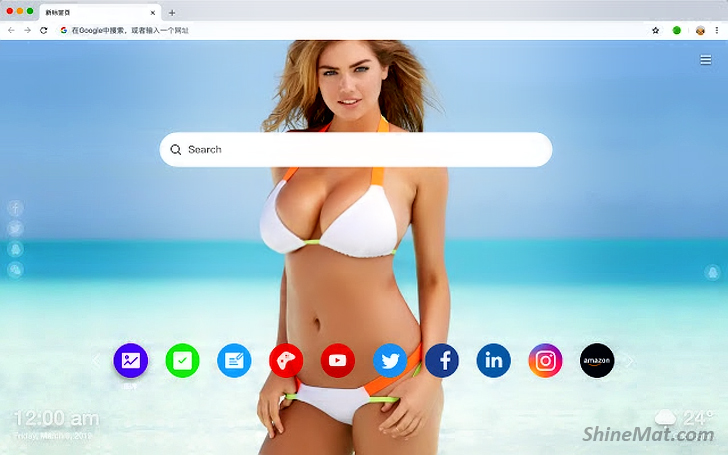
How To Delete Search History on Chrome?
1. Open Google Chrome and click on the three vertical dots in the top-right corner.
2. Go to History and History or press Ctrl + H (Windows) or Cmd + Y (Mac).
3. Click on Clear Browsing Data on the left side.
4. Check the box next to Browsing history and click Clear Data.
That’s it! Your Google search history on Chrome is gone. But remember, this only deletes it from the Chrome browser.
How To Delete Search History from your Google Account?
1. Open Google Chrome and search for Google's My Activity page.
2. Sign in and click on the Delete option below the search bar.
3. Choose the date range you want to delete or select All Time.
4. Confirm your choice by clicking Delete.
5. Now your entire Google search history is wiped clean across all your devices.
How To Delete your Google Search History on Android Mobile?
You can easily delete your search history on your Android phone through either the Google Search app or Google Chrome.
Via Google Search App:
1. Open the Google app and tap on your profile image.
2. Go to Search History.
3. Select Delete and choose the date range.
4. Tap Delete to erase your search history.
Via Google Chrome:
1. Open Google Chrome and tap on the three dots.
2. Go to History and then click Clear browsing data.
3. Select Browsing history and choose the time range.
4. Tap Clear Data.
How To Delete Google Search History on iOS?
Deleting your search history on iOS is a bit different, but still easy:
1. Open Google Chrome on your iOS device.
2. Tap on the three dots at the bottom right.
3. Go to History and tap Clear Browsing Data.
4. Select Browsing History and choose the time range.
5. Tap Clear Browsing Data again to confirm.
6. Setting Auto-Delete for Google My Activity History.
If You Want Google to delete your search history automatically? Here’s how to set it up:
1. Go to the Google My Activity page.
2. Scroll down to Auto-delete and choose a duration.
3. Click Next and confirm your choice.
Now your search history will be automatically deleted after the selected time period.
How To Stop Tracking in Google My Activity?
If you want to stop Google from tracking your searches altogether:
1. Open the My Activity page.
2. Click on Web and App Activity and select Turn off.
Keep in mind that turning off tracking may affect your personalized Google experience. You can also use these steps to turn off Location History and YouTube history. Please feel free if you have any question in your curious mind. Stay well and happy.

Post a Comment
Please DON'T spam here. Spam comments will be deleted just after our review.