Recently I have heard about Friendfeed website while I was surfing a tech news related blog. It’s a social networking platform and you can simply share your blog posts with your friends who spend time on online. Friendfeed is a smart way to discover and make conversation among your friends and family. I actually did not know that Friendfeed's subscribers can help to boost your blog’s feed counter.
It’s great and see what Friendfeed said on their official blog.

SEE ALSO: How To Update Facebook/ Twitter Automatically With Your Blog Post
Let’s know, How to add my blog into Friendfeed?
1. First you need to create an account on Friendfeed. You can use Facebook, Twitter and Email to register.
If you already have one simply login to your account.
2. Click on your Name from upper right side. This will show your profile page.
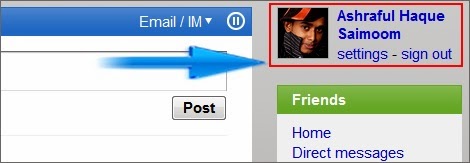
3. From your profile page click add/edit link for adding services.
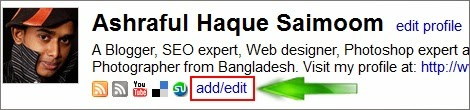
4. A complete service list will appear like this below screenshot.
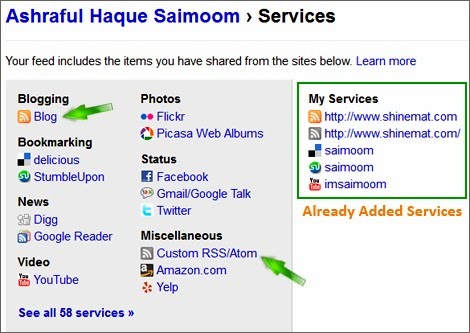
5. From here simply click Blog, type your blog address and click Import blog.
6. Now add a more service named Custom RSS/Atom. Click on it and type your blog’s rss feed url and click Import Custom RSS/Atom.
(if you wish you can add more services. Such as: Facebook, Twitter, Picasa etc.)
7. To make sure yourself you can check your successfully added services from My Services list just from right side.
8. Now go to your profile and see your all blog posts are hanging here.
Extra Customization:
● To change your profile picture click on avater image from your profile. Then browse and select your desire profile image.
● Go to your settings page. The settings link is available just below at your profile name. From your settings page you can simply change your details. Such as: Your name, Username, Your short description, language, email, password, themes and some more. When you done just click Save Changes button to save your details.
READ ALSO: Tips To Improve Your Blog's Feed And Subscriber Numbers
That’s all you need to do. Now whenever a new post is published Friendfeed will pull down your blog post automatically in your Friendfeed wall.
Happy Blogging guys!
It’s great and see what Friendfeed said on their official blog.

If you have 200 people subscribed to you on FriendFeed, and you have added your blog as a service on FriendFeed, now you can see those subscribers right alongside the subscriber counts from Google Reader, Bloglines, My Yahoo, and anyone else subscribed to your blog's feed.
SEE ALSO: How To Update Facebook/ Twitter Automatically With Your Blog Post
Let’s know, How to add my blog into Friendfeed?
1. First you need to create an account on Friendfeed. You can use Facebook, Twitter and Email to register.
If you already have one simply login to your account.
2. Click on your Name from upper right side. This will show your profile page.
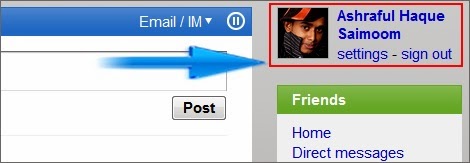
3. From your profile page click add/edit link for adding services.
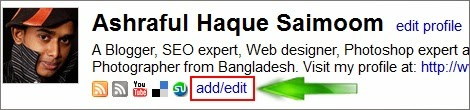
4. A complete service list will appear like this below screenshot.
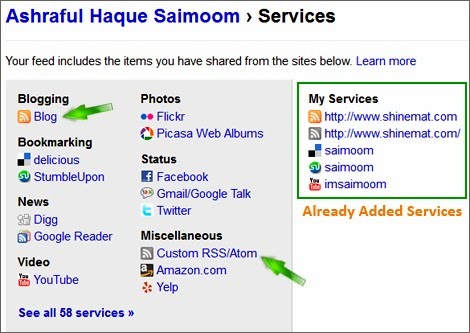
5. From here simply click Blog, type your blog address and click Import blog.
6. Now add a more service named Custom RSS/Atom. Click on it and type your blog’s rss feed url and click Import Custom RSS/Atom.
(if you wish you can add more services. Such as: Facebook, Twitter, Picasa etc.)
7. To make sure yourself you can check your successfully added services from My Services list just from right side.
8. Now go to your profile and see your all blog posts are hanging here.
■ Follow me on Friendfeed @ahsaimoom
Extra Customization:
● To change your profile picture click on avater image from your profile. Then browse and select your desire profile image.
● Go to your settings page. The settings link is available just below at your profile name. From your settings page you can simply change your details. Such as: Your name, Username, Your short description, language, email, password, themes and some more. When you done just click Save Changes button to save your details.
READ ALSO: Tips To Improve Your Blog's Feed And Subscriber Numbers
That’s all you need to do. Now whenever a new post is published Friendfeed will pull down your blog post automatically in your Friendfeed wall.
Happy Blogging guys!

Post a Comment
Please DON'T spam here. Spam comments will be deleted just after our review.