As you know Instagram specially designed for mobile devices only. At the time of writing this post, Instagram does not offer any option to upload photos from the PC. For me, it really a disturbing fact and most users don’t know how to use Instagram in pc.

If you are looking for…
Here are the solutions...
Before we go forward, I would like to tell you a few reasons why do I dislike Instagram just because of not supporting posts from the computer.
1. Most of my photos are taken by my camera and I directly store them on my PC.
2. I like to edit my photos in Photoshop for some special effects which are not available in Instagram’s ready filters.
3. Sometimes I need to write a short text on my photos with my favorite fonts and logos. That type of editing not possible in mobile phone and Instagram app.
4. As a blogger, sometimes I need to write a long caption for my photo. And I always prefer to write on the keyboard instead of a little mobile touch keyboard.
Anyway, Like me, If you are not comfortable using Instagram form your mobile phone and looking for how to post on Instagram from laptop then I will show you two simple ways of using Instagram for pc from your Chrome and Mozilla Firefox.
1. Open your Chrome browser and go to the Instagram Website Do not log in now.
2. After loading, press Ctrl + Shift + I or click the right button of your mouse and click Inspect.
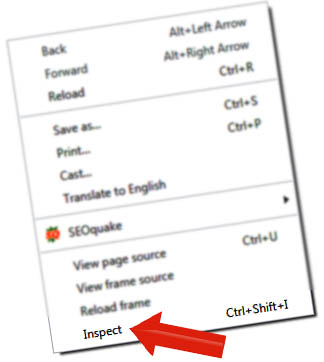
3. From the Inspect window click the Mobile Device icon.
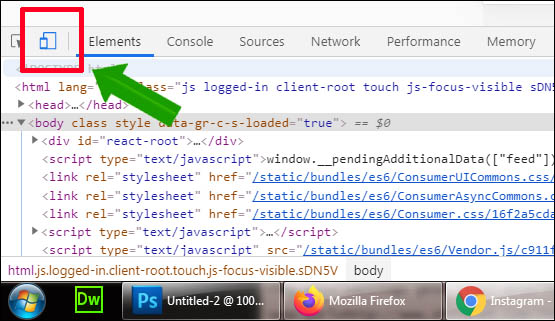
4. Now without closing the Inspect window reload the Instagram page. (if the inspect window take bigger space than you can scroll it to down by holding menu bar)
5. Now your Instagram is ready to use from your chrome browser. Now log in with your ID and password and click the (+) button to upload photos on Instagram from your PC.
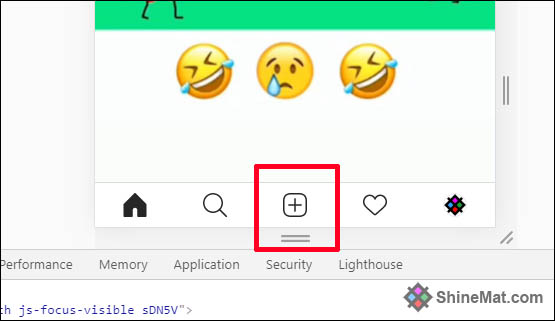
For Mozilla Firefox Users...
1. Open your Mozilla Firefox browser and go to the Instagram Website Do not log in now.
2. Click right button and select Inspect Element.
3. Click the Mobile Device icon.
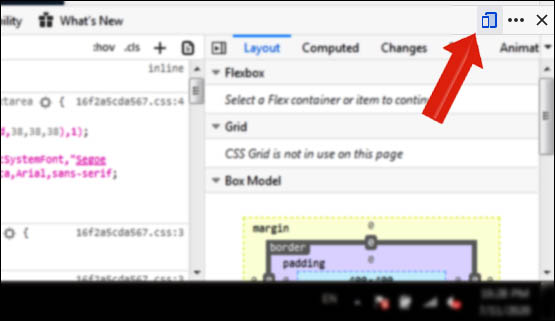
4. Now without closing the Inspect window reload the Instagram page and Log in to your Instagram account.
5. Finally, click the (+) button and start uploading photos on Instagram from your PC.
NOTE:
If you don't see the upload sign (+) after login, resize your browser setting from top of the browser.

Hope this helps. If you face any problem please feel free to ask me via comment below. Thanks. Allah Hafez.

If you are looking for…
- How can I post pictures on Instagram from my computer?
- How to upload multiple photos to Instagram from the PC?
- How to post on Instagram from laptop chrome or Firefox?
Here are the solutions...
Before we go forward, I would like to tell you a few reasons why do I dislike Instagram just because of not supporting posts from the computer.
1. Most of my photos are taken by my camera and I directly store them on my PC.
2. I like to edit my photos in Photoshop for some special effects which are not available in Instagram’s ready filters.
3. Sometimes I need to write a short text on my photos with my favorite fonts and logos. That type of editing not possible in mobile phone and Instagram app.
4. As a blogger, sometimes I need to write a long caption for my photo. And I always prefer to write on the keyboard instead of a little mobile touch keyboard.
Anyway, Like me, If you are not comfortable using Instagram form your mobile phone and looking for how to post on Instagram from laptop then I will show you two simple ways of using Instagram for pc from your Chrome and Mozilla Firefox.
How To Upload Pictures On Instagram From PC?
For Chrome Users...1. Open your Chrome browser and go to the Instagram Website Do not log in now.
2. After loading, press Ctrl + Shift + I or click the right button of your mouse and click Inspect.
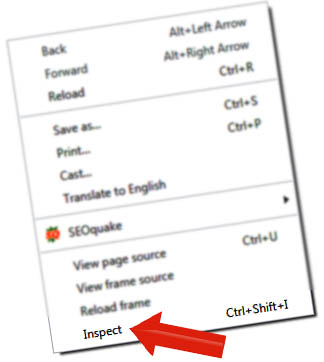
3. From the Inspect window click the Mobile Device icon.
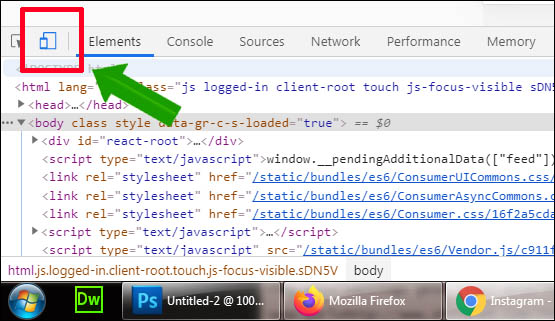
4. Now without closing the Inspect window reload the Instagram page. (if the inspect window take bigger space than you can scroll it to down by holding menu bar)
5. Now your Instagram is ready to use from your chrome browser. Now log in with your ID and password and click the (+) button to upload photos on Instagram from your PC.
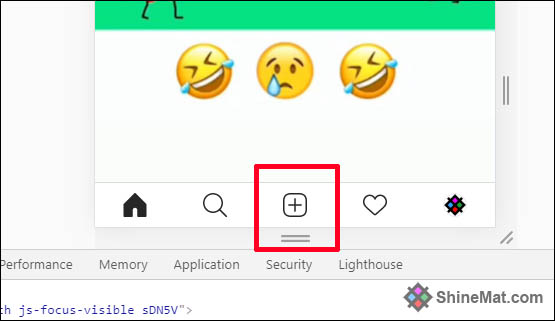
READ ALSO: How To Open Flash Drive Without Formatting?
For Mozilla Firefox Users...
1. Open your Mozilla Firefox browser and go to the Instagram Website Do not log in now.
2. Click right button and select Inspect Element.
3. Click the Mobile Device icon.
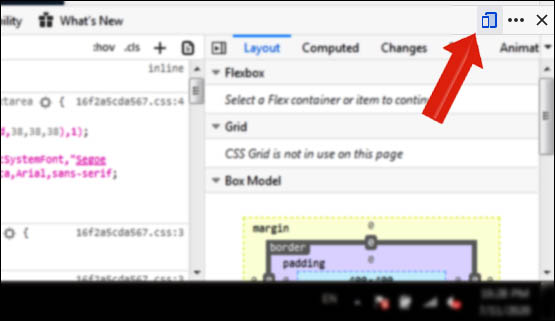
4. Now without closing the Inspect window reload the Instagram page and Log in to your Instagram account.
5. Finally, click the (+) button and start uploading photos on Instagram from your PC.
NOTE:
If you don't see the upload sign (+) after login, resize your browser setting from top of the browser.

Hope this helps. If you face any problem please feel free to ask me via comment below. Thanks. Allah Hafez.

Post a Comment
Please DON'T spam here. Spam comments will be deleted just after our review.